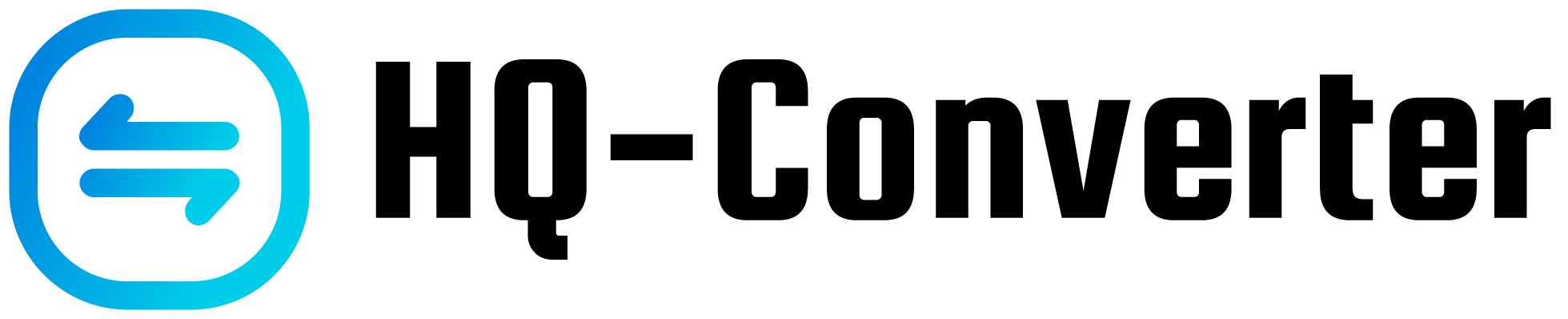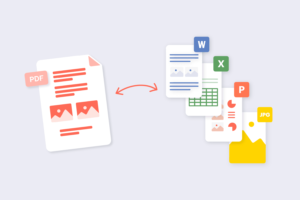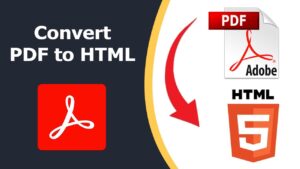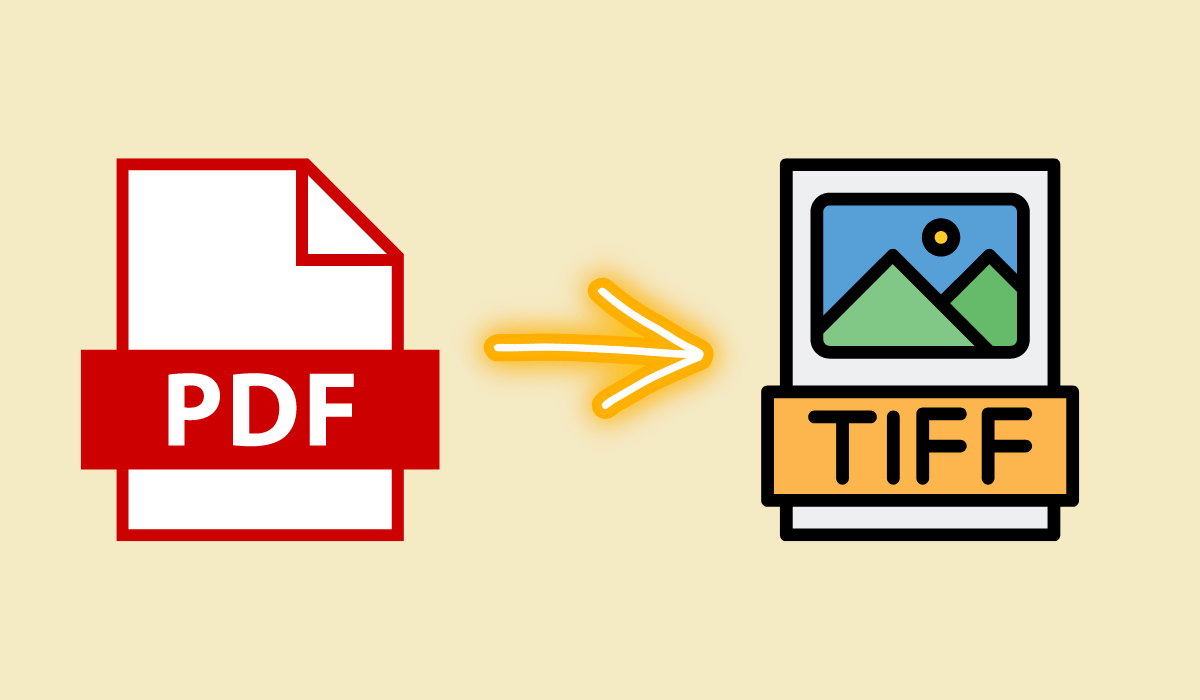
Converting PDF to TIFF for High-Quality Image Preservation
Converting PDF files to TIFF format is a strategic choice for ensuring the longevity and quality of images. Unlike PDF, which is primarily designed for documents, TIFF (Tagged Image File Format) is specifically tailored for images. The TIFF format supports lossless compression, making it ideal for preserving intricate details and vibrant colors. Moreover, TIFF files are uncompressed and do not compromise on image quality, making them a preferred choice for archiving visual content.
Benefits of Using TIFF for Image Preservation
TIFF offers several advantages that make it an excellent choice for preserving images, especially for archival purposes. Some of the key benefits include:
- Lossless Compression: TIFF files use a lossless compression algorithm, meaning that no image quality is sacrificed during compression. This ensures that the converted images retain their original quality and detail.
- Multiple Layers: TIFF files can accommodate multiple layers, allowing for complex image structures. This is particularly useful for preserving images with various elements, such as text overlays or annotations.
- Wide Color Range: TIFF supports various color modes, including RGB, CMYK, and grayscale. This versatility ensures that images can be preserved in their intended color format.
- Metadata Preservation: TIFF files can store extensive metadata, such as author information, creation date, and more. This metadata is crucial for maintaining the context and authenticity of archived images.
- No Data Loss: Since TIFF uses lossless compression, there is no loss of image data. This is essential for preserving images that require precise detail, such as medical scans or historical documents.
Step-by-Step Guide to Converting PDF to TIFF
Converting PDF files to TIFF involves a straightforward process that can be accomplished using various software tools. Here's a step-by-step guide:
- Choose a Reliable Converter: Select a reputable PDF to TIFF converter software. There are both online and offline options available.
- Upload PDF File: Open the chosen software and upload the PDF file you want to convert.
- Select TIFF Format: Choose TIFF as the desired output format for conversion.
- Adjust Settings: Some converters allow you to adjust settings such as resolution and compression. Opt for high-resolution settings to ensure image fidelity.
- Initiate Conversion: Start the conversion process. The software will process the PDF and generate a TIFF file.
- Download Converted File: Once the conversion is complete, download the generated TIFF file to your computer.
- Verify Image Quality: Open the converted TIFF file to verify that the image quality has been preserved.
FAQs
Q: Can I convert password-protected PDFs to TIFF?
A: It depends on the converter you're using. Some converters may require you to enter the PDF password for conversion, while others might not support password-protected files.
Q: Are online PDF to TIFF converters safe to use?
A: Absolutely, using online PDF to TIFF converters can be safe, but it's essential to exercise caution and choose reputable platforms. Reputable converters prioritize the security of user data and ensure that the conversion process is secure. When opting for an online converter, consider the following steps to ensure your safety:
- Choose Trusted Websites: Opt for well-known websites or platforms that have positive reviews and a strong reputation. Popular converters often invest in security measures to protect user information.
- Check for HTTPS: Before uploading any sensitive data, ensure that the website uses a secure connection. Look for "https://" in the URL, indicating that the connection is encrypted.
- Read Privacy Policies: Go through the platform's privacy policy to understand how they handle user data. Make sure they don't share or misuse your files or personal information.
- Avoid Suspicious Requests: Be cautious if a converter asks for unnecessary permissions or sensitive information beyond the file you're converting. A legitimate converter should only need the PDF file for conversion.
- Use Antivirus Software: Ensure that your computer has updated antivirus software. This helps in identifying and blocking potential threats that could be disguised as converter websites.
- Check User Reviews: Look for user feedback and reviews online. Positive reviews from other users can indicate a converter's trustworthiness.
- Verify the Output: After using the converter, examine the TIFF file you receive. If it looks suspicious or different from what you expected, consider using a different converter in the future.
Q: Can TIFF files be compressed?
A: While TIFF itself supports lossless compression, some TIFF files may be further compressed using compatible compression algorithms without compromising quality.
Q: What is the difference between TIFF and JPEG?
A: TIFF is a lossless format suitable for image preservation, while JPEG is a lossy format that sacrifices some image quality for smaller file sizes. TIFF is recommended for archival purposes.
Q: Is TIFF suitable for scanned documents?
A: Absolutely, TIFF is highly suitable for scanned documents. When it comes to preserving the quality and authenticity of scanned materials, the TIFF (Tagged Image File Format) is a preferred choice. This format is specifically designed to maintain the intricate details and visual fidelity of images, making it an excellent option for scanned documents.
Scanned documents often contain important information that needs to be preserved accurately, such as legal contracts, historical records, or scientific research papers. Unlike other image formats that may sacrifice image quality for smaller file sizes, TIFF ensures that every pixel and detail of the scanned document is faithfully retained.
The benefits of using TIFF for scanned documents include:
- Lossless Compression: TIFF uses a lossless compression method, meaning that no image data is lost during compression. This ensures that the scanned document retains its original quality and clarity.
- High Resolution: Scanned documents are often detailed and require high-resolution preservation. TIFF supports various resolutions, allowing you to capture and store every nuance of the document.
- Color Accuracy: TIFF supports multiple color modes, including grayscale and CMYK, which is crucial for maintaining accurate color representation in scanned documents.
- No Data Loss: TIFF's lossless compression ensures that there is no loss of image data during storage. This is essential for scanned documents that may contain important text, diagrams, or intricate patterns.
- Multiple Layers: TIFF files can include multiple layers, allowing you to preserve annotations, stamps, or additional information associated with the scanned document.
- Metadata Preservation: You can embed extensive metadata within TIFF files, such as creation date, author information, and document title. This metadata adds context to the scanned document.
Q: Are there any online converters that offer batch conversion?
A: Yes, many online converters support batch conversion, allowing you to convert multiple PDF files to TIFF simultaneously.